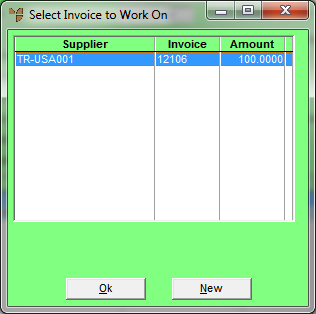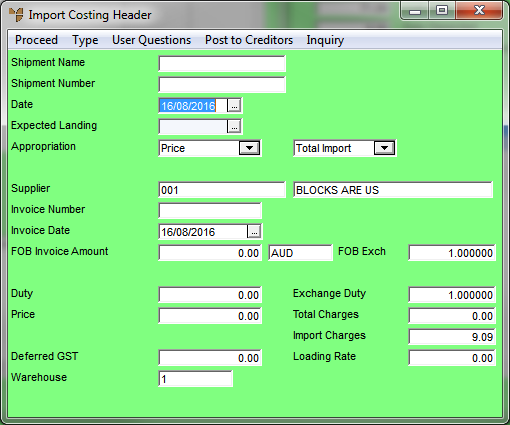Technical Tip
If there is only one invoice for a shipment, you simply enter the invoice details on the default Import Costing Header screen – see "Maintaining the Import Costing Header", and maintain all the invoice items together on the Import Costing screen – see "Entering Import Cost Lines".